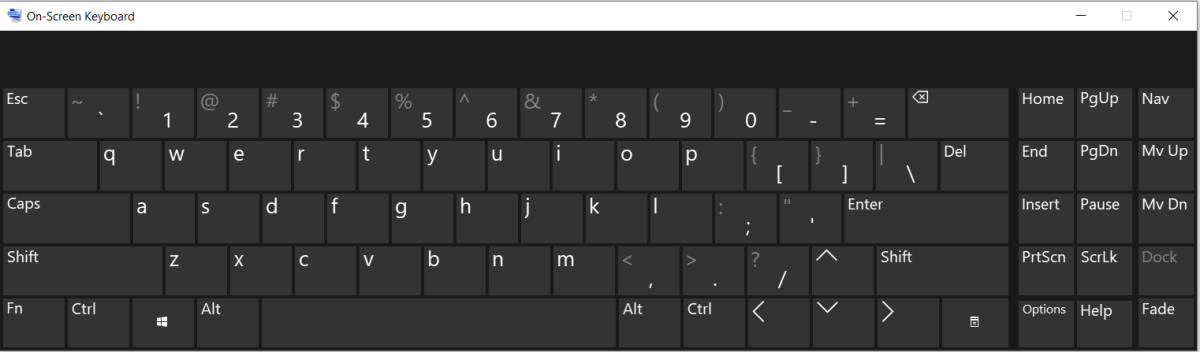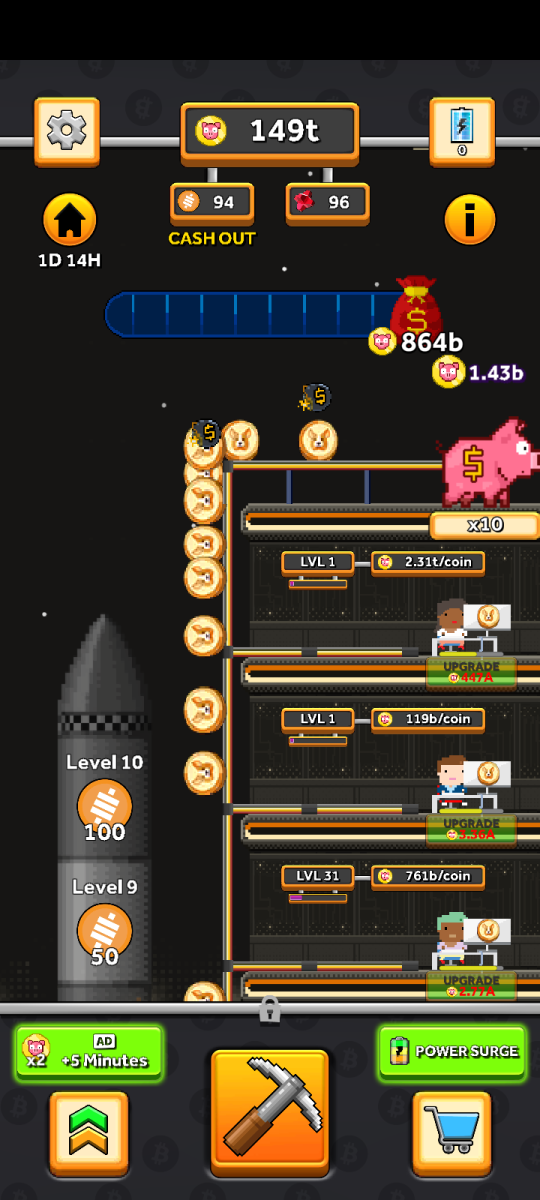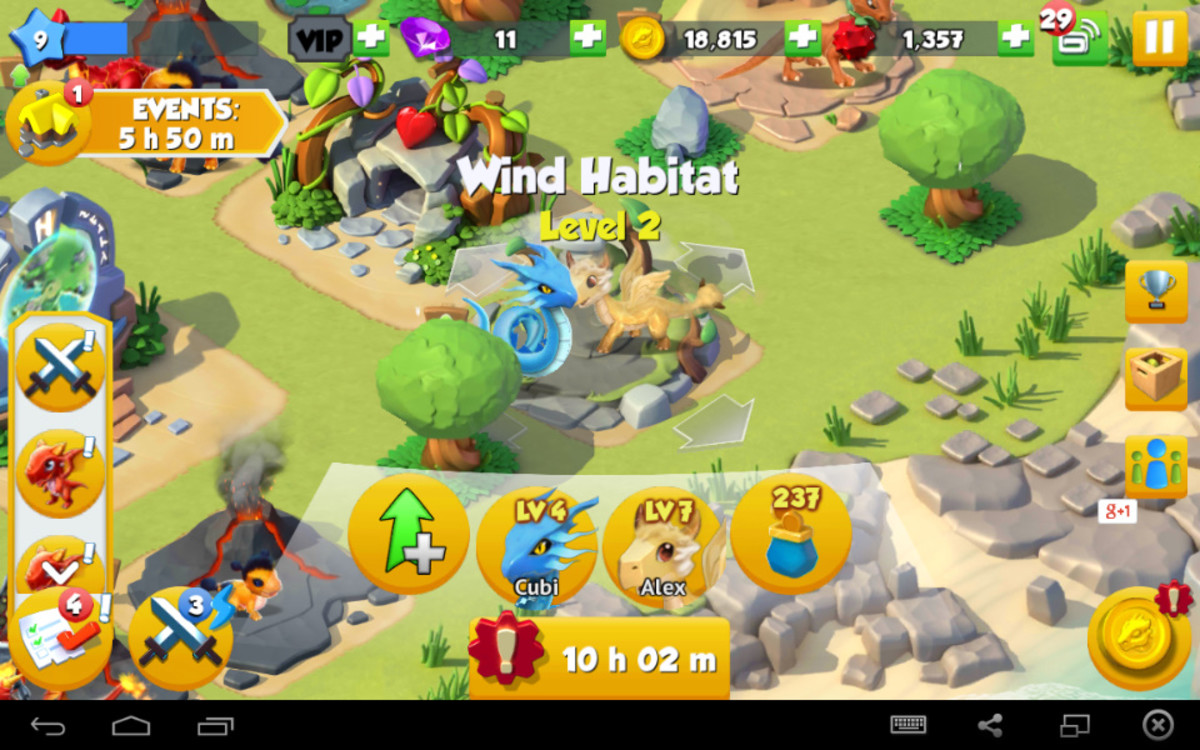- HubPages»
- Technology»
- Communications»
- Smartphones»
- Android Phones
Samsung Galaxy S5 Tricks: How to Take a Screenshot

How to Take Screenshots on Samsung Galaxy S5?
Samsung Galaxy S5 is a great phone with lots of features. Not everyone will master everything about the phone quite easily. Do you know that you can easily take a screenshot on your S5?
For the absolute noobs: a screenshot is nothing but a saved image of your phone’s screen. Yes, you can take a photo of what is happening on your phone and show it to your friends.
Do you know that taking a screenshot was not that easy on Android phones and tablets. To take a screenshot one would have to root his/her device. But these days are no more. Nowadays, the android phones support this feature out of the box.
I have described various methods to do it for you. Just read the article and practice these on your phone.
The Hardware Button Method :
You can take a screenshot on your Samsung Galaxy S5 easily by following this method. It is the fastest way to capture the screen. Follow the steps given below:
1) Select the screen which you want to capture.
2) Now you need to press the Home and Power button together. If you press the Home button earlier or the Power button, this method will not work. Timing is important here. It needs a bit of practice to do it instantly without any error.
3) Keep the buttons pressed for a couple of seconds until the edges of the screen flash.
4) Now go to the gallery and found the Screenshot folder to get the recently captured image. Is not it an easy method?

The Swiping Method : sweeping the screen
Samsung Galaxy S5 supports swiping method to capture a screenshot. It is a cool method to do it.
1) At first, after selecting the screen to capture, you need to place the side of your palm on one side of the screen. Remember, you need to cover the screen from top to bottom.
2) After that, swipe your hand over the screen from one side to another. You need to keep contact with the screen.
3) This method will save the current screen to the Screenshot folder.
Sometimes, you may find that this method is not working. If it happens then you need to follow the steps mentioned below:
1) Go to the Settings menu.
2) Find out the “Motion” option.
3) Now you need to select “Motions and Gestures”.
4) Now select “Palm swipe to capture”. After that select the “On” button.
5) It will enable the palm swipe method.
There are many apps in the Google Play Store which helps to take screenshots in Android phones and tablets.
Taking Screenshot by Using Apps
There are many apps available to take screenshots on Android phones and tablets. You can also install such an app to take screenshots on your Samsung Galaxy S5. Some of such good apps are discussed in brief for you by yours truly.
Screenshot It: This app will allow you to crop the screenshot image. So, you can save selected parts of the screen. It also takes screenshot by shaking the phone. “Screenshot It” also supports custom directory to save the shots. There is also a delayed screenshot timer.
Screenshot: This app made by “Kastor Soft” is also a very good one. You can take a screenshot quiet easily with it. “Screenshot” can save the captured image in BMP, PNG or JPEG format. It also have the functions like timer and easy sharing on Facebook, Twitter etc.
Screenshot UX: It is a smooth app which can give you a screenshot without any hackle. “Screenshot UX” also supports editing. So, you can do some adjustments to your images before posting them on your timeline.
Screenshot ER: It is one of the great screenshot taking app for Samsung Galaxy S5 phone. This android app has editing capabilities too. You can change the file names. One can also override the previously saved images.