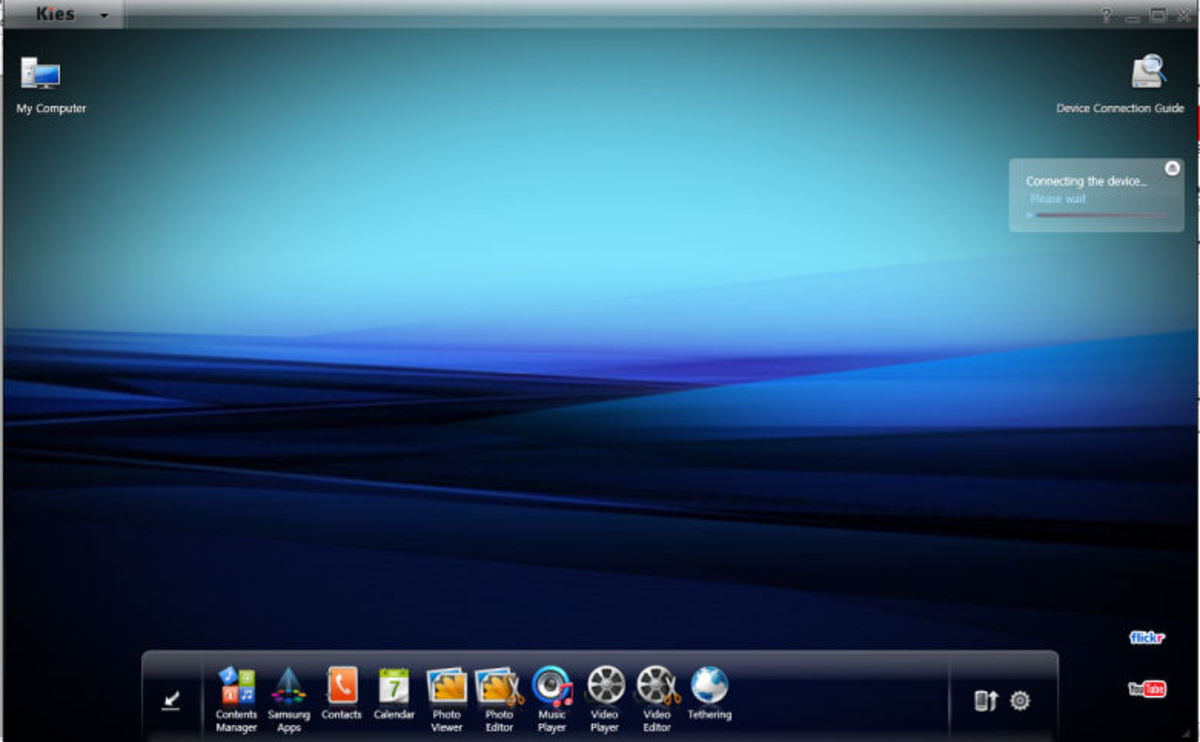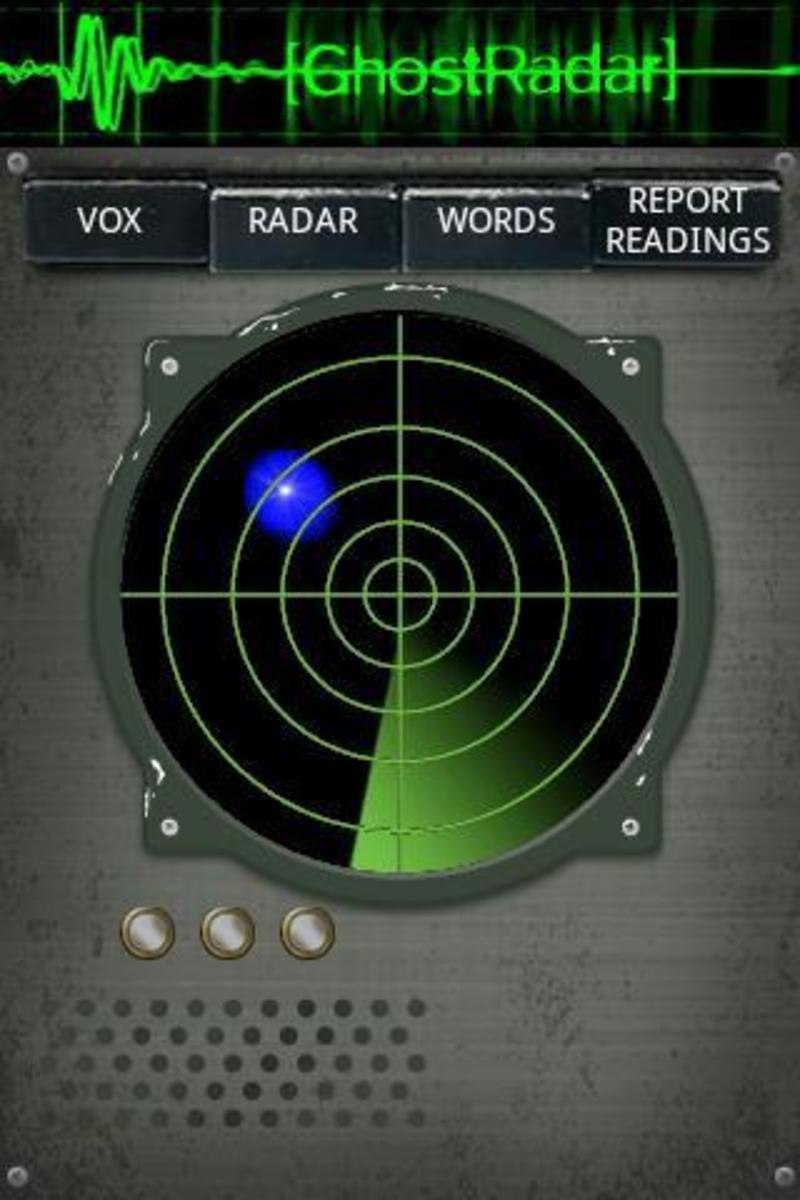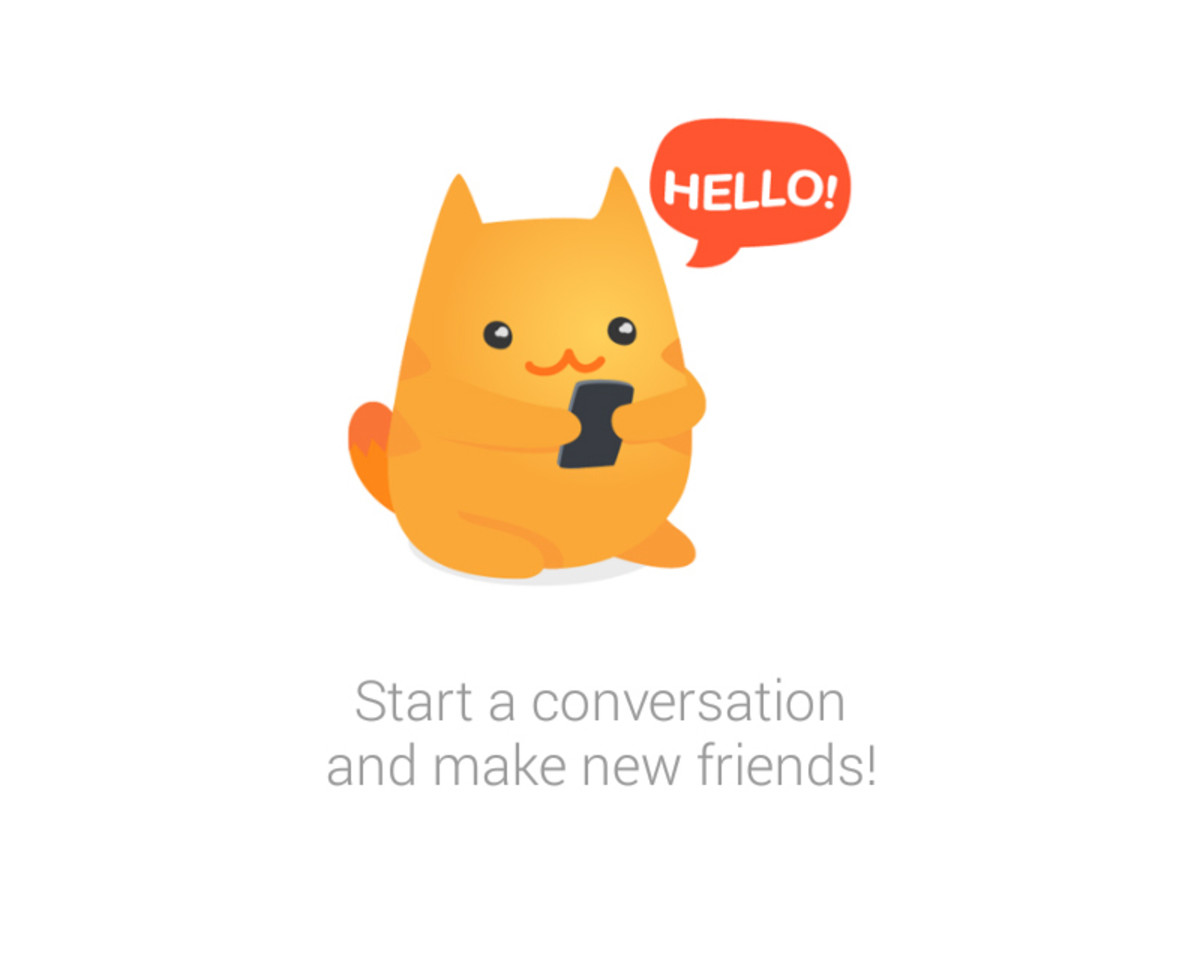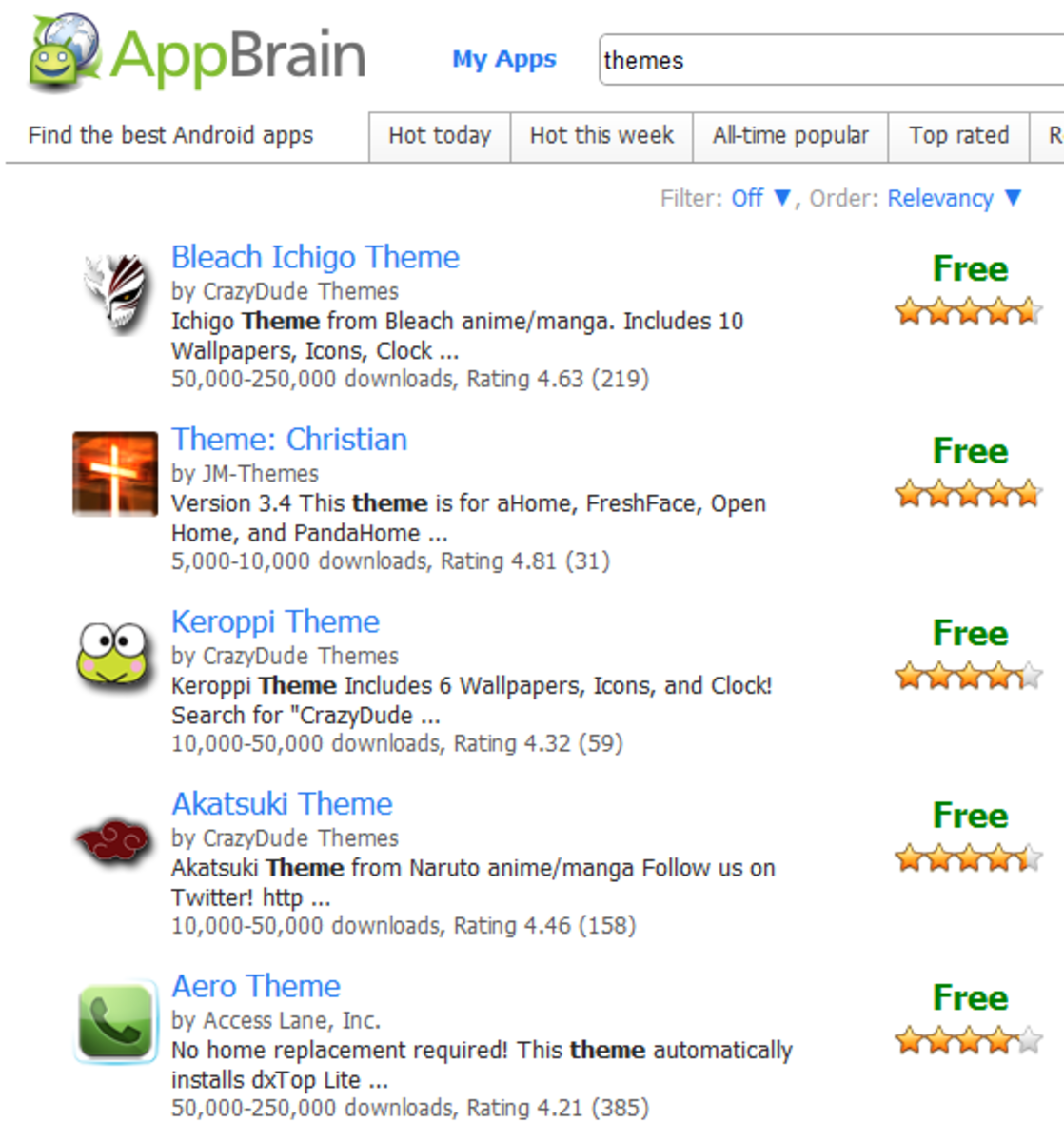- HubPages»
- Technology»
- Communications»
- Smartphones»
- Android Phones
How to Format Samsung Galaxy Note
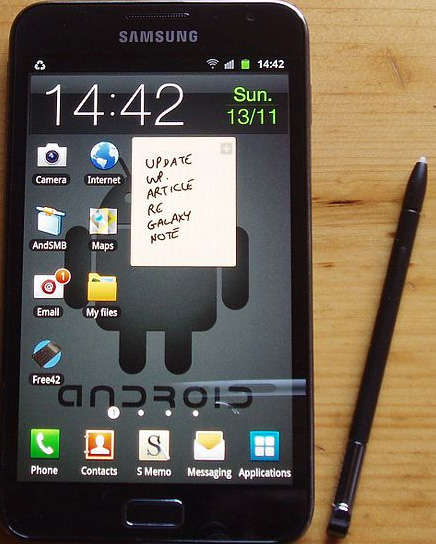
Samsung Galaxy Note Hard Reset Guide
Samsung Galaxy Note can be formatted by using the following methods. Just follow the processes described below. I have told you about three such methods. All three methods are effective.
If you are a noob then you may ask what is formatting a phone. It is a process in which all the information and data stored inside the system memory will be erased. The apps you downloaded or the photos you taken will be cleaned from the system. After that, a fresh copy of the original operating system will be loaded and installed.
Another name of “format” is “hard reset”. By formatting or hard reset you can get free from various glitches and troubleshooting. Your mobile will become much faster, smoother and responsive. You shall also be freed from regular system freezes, crashes and app faults.
Using the Settings
You can reset your Galaxy Note to the factory setting by these easy steps:
1) Go to the Home screen. Press the “Menu” button.
2) Now press the “Settings” icon.
3) In the Settings tab go down to below to find out the “Privacy” bar.
4) Now select “Factory Data Reset”. Don’t forget to check “Erase Internal Storage”.
That’s it. It would reset your phone. All the information in the internal memory will be deleted. You shall get a fresh phone again.
Samsung Galaxy Note Series
Samsung Galaxy Note is a series of tablets and phablets. The Note series has created a market and demand for big screen smartphones previously written off by critics as useless. The first Galaxy Note was released on December, 2011. The phone become a worldwide hit. Its main selling point was a huge 5.3 inches super AMOLED display with HD WXGA resolution (800 x 1280).

The Galaxy Note 2 has a slightly bigger screen with 5.55 inches diagonal. But the screen resolution is more standard, this time it is HD 720p. The Note 3 has a 5.7 inch screen with true 1080p HD (1080 x 1920).
There are three Galaxy Note tablets till date Galaxy Note 8.0, 10.1 and 10.1 2014 edition.
Format Using the Buttons
This method is needed during the emergency. Sometimes, your phone becomes unresponsive. It may become so corrupted by the virus or malware attack that it does not allow it to go to the settings menu. You have a way around for such cases.
1) Switch your phone off.
2) Now press and hold menu and Volume Up.
3) While holding these two, press and hold the power button to switch the mobile on.
4) You shall have to in this position for 10 to 15 seconds.
5) Now a black and white DOS like menu will appear. Don’t be scared.
6) This menu is a brother of DOS and so it will not recognize your touch. You shall have to use the Vol Up and Down keys to navigate. The power button will work like the Enter key.
7) Now scroll down to select the “Wipe Data/Factory Reset”.
8) You shall be prompted for confirmation and to confirm you shall have to select “Yes Delete all User Data”.
9) Now, the phone will be formatted and restored back to factory settings.
10) After that select “Reboot System Now”.
11) It will restart the phone and you shall get a normal phone back.
Samsung Galaxy Note Soft Reset
A soft reset can solve many minor problems. An Android phone is a too complex system in with various types of settings and services interconnected. A soft reset does not delete the whole system data from the internal memory. It just removes user installed apps and application data. You can do these by typing this code *#7780#. This code will want the lock code. If you do not have one then give the default code 12345.
Conclusion
I hope this mini troubleshooting guide will be helpful to you. Do not hesitate to format the Galaxy Note if its very slow now.
If you like this article then be generous to give us a Facebook like. You can also share it with your friends.
Samsung Galaxy Note is a marvelous phone and use it accordingly. Do not install unknown or shady apps which can contain malicious codes. Keep the phone fresh which will increase the time gap between the formats.
If you like this hub then you may also like to read more hubs like the one written about how to take a screenshot on Samsung Galaxy S5. There are many more such hubs.