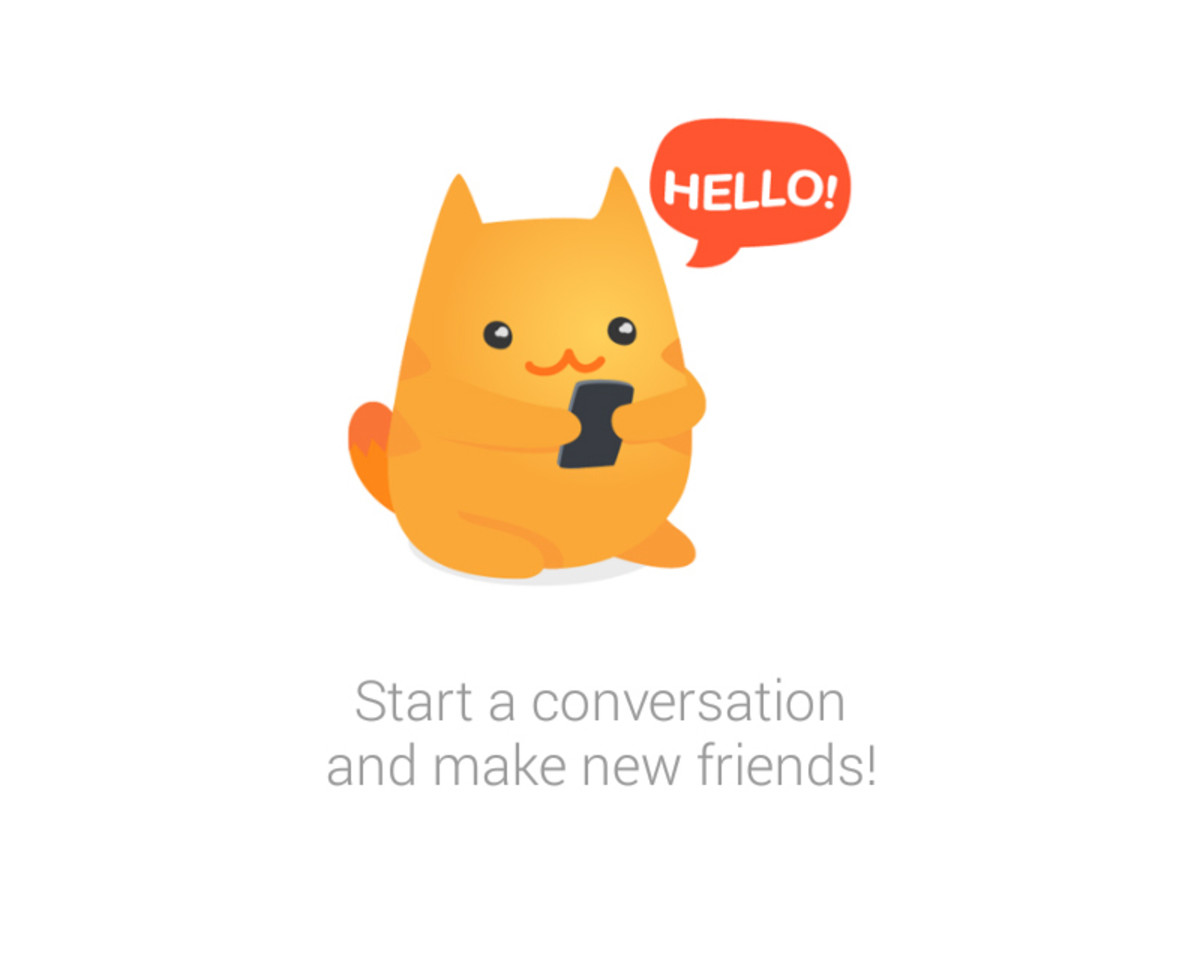- HubPages»
- Technology»
- Communications»
- Smartphones»
- Android Phones
How to Root Samsung Galaxy Y | A Step by Step Guide
If you follow this method to root Samsung Galaxy Y, then there is no reason for your failure. Just follow this step-by-step guide and see the magic.
Samsung Galaxy Y has created buzz in the Indian cell phone market due to its value of price. The price of this device is below Rs. 6000, which is very low for a decent Smartphone. There are some Android phones made by India brands like Micromax or Karbonn at that range, but everybody do not like them. You cannot get a good multinational branded Android phone at such a low price as Samsung Galaxy Y. This is the main reason of its huge popularity.

But Why Should you Root Samsung Galaxy Y?
Samsung is a big brand who sells phone at such a price which is more than twice or thrice of its manufacturing cost. So, as the price of SGY is under Rs. 6000, the company has not spent more than 2000 to build it. So, the hardware of this phone is not that capable for Android operations. It sports an 830MHz ARM V6 processor and 290 MB RAM, which is not enough for playing good graphical games. But there is a method to over clock the processor to 1 GHz! For that, you need to root the mobile. You can also upgrade your phone from outdated Gingerbread to ICS. You can even create virtual RAM space on an SD card to increase its performance. So, you can see rooting the phone may open endless possibilities for your handset. That is why you need to root.
Rate Samsung Galaxy Y
Read it before proceeding further
1) Do you have any experience about how to root an Android device? Do, you have even any idea? If the answers are no, then I think you should seek the help from such a person to do it. This is because this type of operation has some risks. You may end up bricking your phone.
2) Did you have charged your phone to at least 60%? You need to do it for being on the safe side. If it switches itself off during the root process; your phone could be bricked.
3) Do not try this method on any other phone except Samsung Galaxy Y.
4) Read the instructions carefully before doing anything.
Cast Your Vote
Samsung Galaxy Y is better than similar priced Micromax or Karbonn phones- Do you Agree
Disclaimer
You will have to understand that you have to do it by your own accord. The author or this site is not any way responsible for any kind of damage to your phone during the process. I hope that you are mature enough to understand it. If you do not agree with this statement then you are free to not follow this hub anymore.
Requisites
1) A PC or Netbook
2) Working internet connection
3) USB Data Cable
4) Samsung USB drivers or KIES.
5) A Samsung Galaxy Y S5360 mobile phone.
How to boot into recovery mode | Video
Instructions: Stage I
1) Backup your files. You need to keep your important data like contacts, notes or photos etc on your PC or cloud. There are many apps available to backup your data, SMS or contacts.
2) Deactivate any mobile security app or firewall on your phone. Stop the mobile antivirus programme. Such apps may cause problems in the process.
2) Open your PC and connect it to the internet.
3) Download zip file from here
4) Now connect your Galaxy Y with PC using the data cable.
5) Copy the zip to your handsets SD card.
6) Disconnect it (the handset) from the computer.
Stage II
This stage will be done on your phone so, switch your PC off.
1) Open Settings, go to Applications then Development and check USB Debugging.
2) Now reboot your phone and press VOL Up + Home + Power together during the booting.
3) The Recovery Mode will be opened. If you do not see the recovery mode then try the method no. 2 again.
4) In recovery mode use the Vol Up and Down buttons to navigate and the Home button to select.
5) Now select “Install Zip from SD card.”
6) Then select “Choose Zip from SD card” and find out and select the Zip previously downloaded.It should be named as "update.zip".
7) The download process will start and will take more than 10 minutes.
8) After the completion of the update follow the next steps on recovery mode.
9) Then select “Wipe Data/Factory Reset”.
10) Now enable “Wipe Cache Partition”.
11) After that select “++++Go Back++++”
12) Reboot the phone and you shall get it rooted.
Conclusion
This method is tested many times and it was successful at every test. But you should keep it in mind that an Android phone is a strange beast. Just like a computer you cannot predict each and every device’s behavior. So, go with caution. If you like this article, then please do not forget to like it. Tell us about your experience in the comments section. Do not hesitate to ask for help.